Condor is an excellent and fun cross country training tool. While many folks simply enjoy the social aspects of soaring and racing with each other, I have always viewed it as a way to improve one’s cross country decision-making skills. It’s worth every hour you invest in it.
The challenge, though, is that Condor and soaring in general is complicated. Once you get your computer set up, chair comfy and joystick configured, you enter this world of thermals, ridges, competitors, tasks, blind corners, and traps. And just like real life, the learning curve is very steep. It’s intimidating for some and discouraging for others.
But that’s also what makes it really freakin’ fun and amazing! You might not make it around the first several tasks and that’s okay! Unlike in real life where driving across the whole country to land out half of the days in a competition is completely demoralizing, in Condor you can simply shake it off and try it again. And guess what, there’s a task every night! Do it for a couple weeks and you will get the hang of it. And as time goes on, the Condor experience will make you a better soaring pilot, so that when you DO go to your first competition, you might be winning days instead of landing out half of the time!
Get involved in the Multiplayer racing and on Teamspeak to talk to the experienced folks. The simulator is so amazing that people who have been doing it for fifteen years are still challenged, make mistakes, land out, and enjoy it. Some of those experienced pilots are accomplished soaring pilots in real life. And they’d love to share their love of the sim and soaring with you! The social environment is laid back. We openly talk about strategy, tactics, and upcoming decisions, even though we are still “racing” each other. Some folks simply listen in. Some ask questions along the way.
At the end of a task, we normally land and hang around the proverbial beer cooler off the runway. We talk about what worked and what didn’t. How did you get around so fast!? It’s a great opportunity for newer folks to ask questions and debrief in a social and friendly way.
Aside from simply getting involved multiplayer flying, there are some things you can do to maximize the amount of experience you earn. Each task is a training opportunity. The more effort and thought you put into it, the more you will get out of it. And if you put your effort in the right places, you will gain a lot of experience very quickly and accelerate up the learning curve.
Here are some ideas you can apply to work your way up the learning curve and become a fast racing pilot!
Step 1: Set up Condor and get used to it.
See Clemens’ excellent guide and tutorial for more details.
- Set up your Condor machine. Go to “Free Flight” and make sure your inputs are working as intended. Make sure you are comfortable. If you are experiencing technical difficulties, see these options. Feel free to contact me; I may be able to easily address your question(s).
- Complete the Condor “Flight School”. Open up Condor and select Flight School. Select lessons from Basic to Advanced. Click “view lesson” to see how the instructor does it. Then “try lesson” to do it yourself. One suggestion is to skip the first lesson and come back to it a bit later… many people struggle with takeoffs until they get used to the controls. Don’t bother with aerotow for a little while.
- Fly several tasks on your own. Open up Free Flight and “Load” a task. Select a “Default Flightplan”. Choose one that you like and fly it!
- Select “Thermal Helpers on” in the Flightplanner NOTAM section and select the Thermal Helpers Range to 20km. When practicing, feel free to turn on the H button until you feel like you could reliably find and center the thermals.
- Learn the control inputs. (Note, you can remap them to other keys on your joystick or on your keyboard by opening up Condor, selecting Setup, and going to Input. Press “Assign Controls”. Double click on the key you would like to remap.)
- PDA: (1,2,3,4)
- Zoom in and out- Page Up and Page Down or “Y”
- MacCready Setting- Home and End. To turn on Speed Commander, press left CTRL
- Gear- G
- Wheel brake- Period (.)
- Release- R
- Flaps- (F for more negative. V for more positive)
- Trim- Insert and Delete. (Note: deselect “Stick trim where available” in Setup.)
- P- Pause or Autopilot
- Q- Miracle Key. (Racing pilots remap this key to other places to avoid accidentally hitting it.)
- W- Water Ballast
- B/N- Spoilers. Usually remapped to slider on Joystick
- Backspace/Enter- Chat
- Tab- Current speed/distance and other competitors
- H- Thermal helper (if enabled)
- F1/F2/F3/F4- Different views. Press F1 to get back into the cockpit
- ESC- Select to exit the sim
Several common errors:
- Thermalling: Beginners tend to thermal too fast and flat. This makes the glider’s turn radius go up a lot and their climb rate drops off considerably. In most gliders in Condor, you want to thermal just above the buffet. For reference, in a Standard Cirrus this is ~45 knots in a 45 degree bank. In a fully ballasted glider, this is ~55-60 knots.
- Water Ballast: It helps to use ballast to go faster. To add Water Ballast, select your plane. Under “Settings”, select the slider for the water load. For the first couple tasks, don’t use any ballast. Then add a 1/2 to 2/3 load. It is much easier to thermal with less ballast. It also a good idea to set your C/G bias back several clicks… the glider can thermal a bit slower at the expense of some stability.
- Speed-to-fly: Review MacCready theory and learn to set it up on your PDA using the keys noted above. High performance ships fly fast! Most gliders perform very well up to MC 3-4. Ballasted LS8s, Dianas, Ventus3s, etc. fly *very* well at 100 knots.
- Starting tasks: Most tasks have a “maximum start height”. To start the task, you must get below the maximum start height inside the start sector. Then you must exit the start sector. You can find this altitude in the Flight Planner by right clicking on the start sector and selecting properties. Or, you can look at the numbers by zooming in (Y or Page Up/Down) on your PDA and adding two zeroes to the second number. Note that the altitudes are in MSL!

Step 2: Ease into multiplayer racing
- Go to a “Free Flight” server on the serverlist (or this one) and click Join! This is a good way to test out your internet connection and make sure you can connect to servers.
- Register on Condor Club and select a competition you would like to fly. Most competitions use additional landscapes and this is a good place to download them. Use the Condor Updater which makes installation easy. I highly recommend getting the Premium version for 15 euros/year as this makes the downloads much faster. Normally the free downloader is sufficient, but the servers have been overloaded with so many folks flying lately! If you have a slower computer, use the texture reducer to make the landscapes take up less room and run faster on your machine.
- Select a task and practice off-line. Here are several examples: one, two, three. On the “task description” tab, click “download it now”. Place the flight plan into your “FlightPlan” folder. To race against the flight tracks of other competitors, download their FTR file under “Race Results”. Place the FTR file into the “Flighttracks” folder. Open up Condor and select the flight plan. Under NOTAMs you can then select the “Ghosts” you would like to fly with.
- Practice the task several times. See what decisions the top guys make, how they are thermalling, running the ridges, etc. See how they center the thermals, and when they leave for final glide. Fly with them until you feel like you can keep up.

Click “Download it Now” to download Flight plan.

Place FPL file into your FlightPlan folder.

Download a winner’s FTR flight log file.

Place it in the FlightTracks folder.
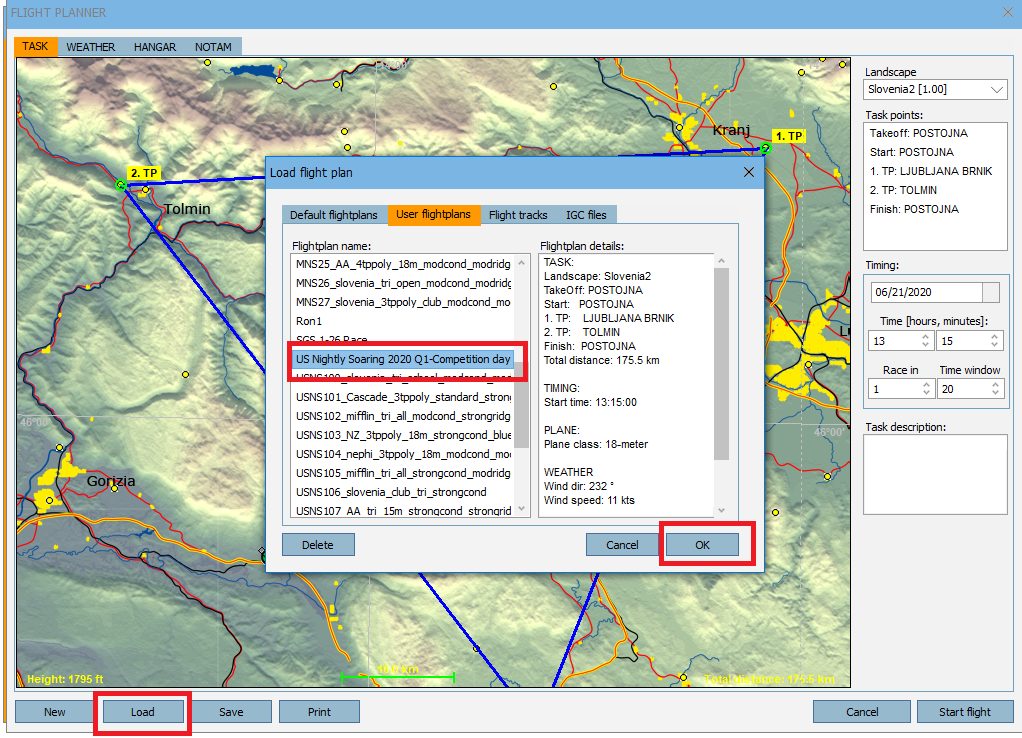
Open up Free Flight. Select Load. Find the Flight Plan you’d like to use and press OK.

To find the Ghost file, press NOTAM and select the winner’s flight log.
Step 3: Fly the online races!
- Register (for free) here to receive briefings two hours before the race and to submit your log for scoring.
- Download and install Teamspeak! See instructions below.
- After receiving the emailed briefing, make a plan. Look at the task and the topography. Where do you think are going to be the tricky spots? How will you deal with them?
- Fly the task!
- If you land out (or crash), brush it off and press Q. The Q button is enabled in US Nightly Soaring to allow you to continue flying, practicing, and learning!
- After you complete the task, submit your flight log to Condor Club for scoring. Review it. What are the three things that did not work for you? What are the three things that did work? Did your flight go according to plan?
- Fly the task again offline, using the winner’s ghost as a reference. What allowed them to be faster than you?
- Review the theory and apply it in future races. Read Clemens’ collected materials on thermal sources. John Cochrane’s articles on soaring optimization. My articles on theory, minimizing risk, and the psychology of racing. Among many other books and wonderful resources.
Teamspeak Instructions:

After downloading Teamspeak. Click Connections. Select “Connect”. The box will appear above. Type in ts3.virtualsoaring.eu:9982 for the address. Password is ask13. Press “Connect”.

Scroll down to the MNS & USNS channel. Double click on it.

Set up Push-to-talk for your microphone. Go to “Tools” and “Options”. Go down to “Capture” and select the Push-to-talk option. Select a hotkey to activate. I use the Left CTRL key on my keyboard. Click OK.
Accessing Spectator Mode
One new feature is accessing Condor as a spectator, even after the server has closed! To use this tool, you must have the Condor program and the scenery being used on the scenery. Next, you need to do is go to the main Condor server list, even after the server has closed for contestants. Click Join. When you wish to connect to the server, select “Join as Spectator”. Click Join and enter the game!
After you enter the game, click the Windows key on your keyboard. You will see that there are two windows for Condor. Open the second Window and you will see a panel with all the contestants and several features, such as Thermal Helpers. Select any contestant you wish and have fun!

Summary
Do you have to do all of these steps? Not at all! You could get your Condor set up and simply log on the online competitions and fly! If you already have soaring or sim experience, you can skip some or many of these steps and climb the learning curve very quickly. You may find some the steps are less fun, or that getting into “the deep end” online helps accelerate your learning! Do what best works for you. The nice thing about Condor is that there are dozens of different ways to use it.
Condor Coaching
All of the things I detailed are basically a training program for you to coach yourself to improve your soaring performance. That said, I’ve helped my club members by walking them through these steps, flying with them, and otherwise coaching them to improve their soaring skills. For several non-members, I have done paid one-on-one Condor coaching. Feel free to contact me if you would like to schedule a time with me.


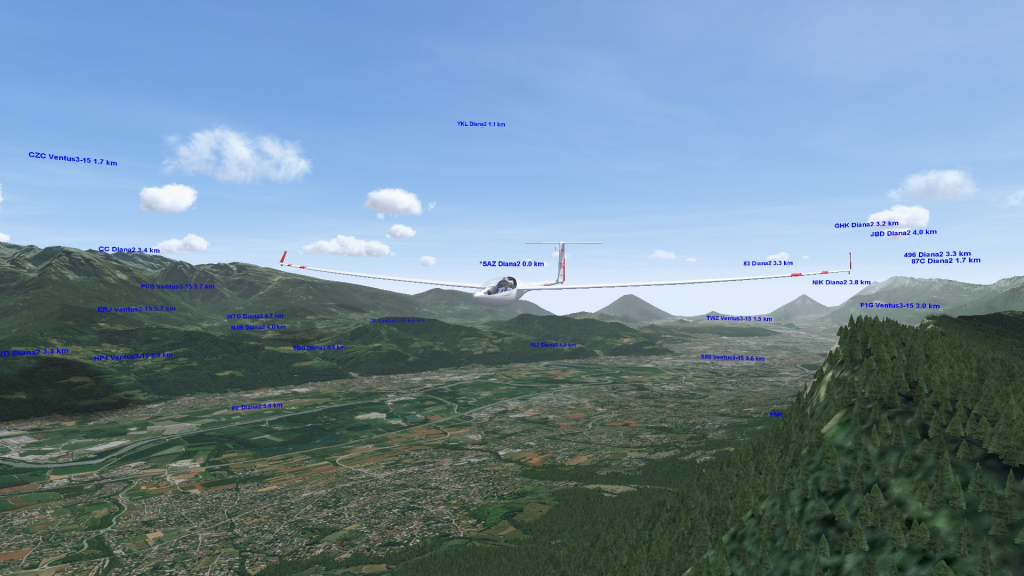


Thanks for your articles. I’m fairly new to Condor and your info helps a lot. You are truly an asset to the soaring community.
LikeLike
Daniel, very nice concise “how to” fly condor and set up teamspeak!
LikeLike
Excellent. These articles must take a considerable amount of time to prepare and like Clemens’ articles offer very valuable advice . In this article , among the many useful suggestions I will pursue are re-flying tasks with ghosts , using Teamspeak and coaching .
LikeLike
Daniel, Thank you so much for this tutorial. This is a big help!
LikeLike
This is great! Thanks for putting this together
LikeLike
Thanks for this – awesome to find such great advice.
LikeLike